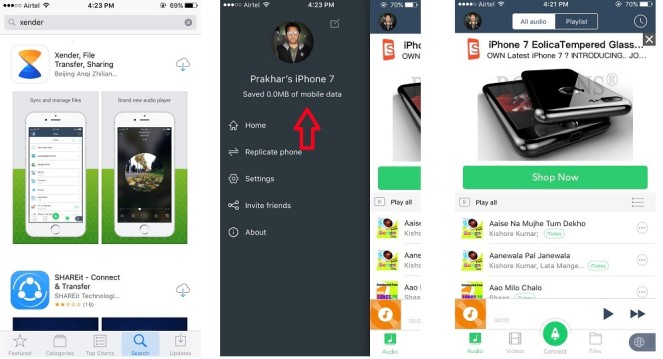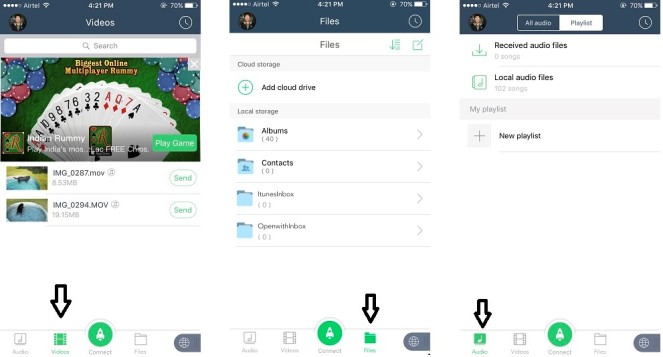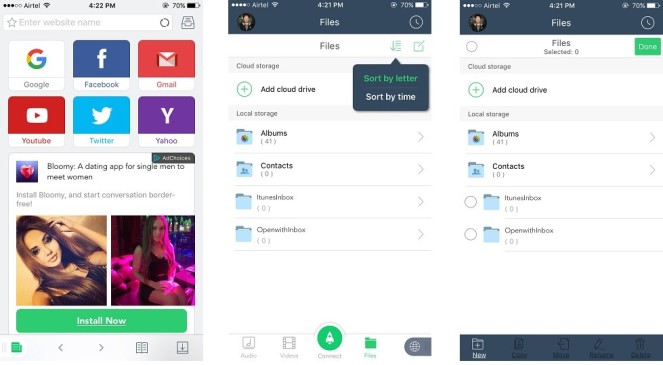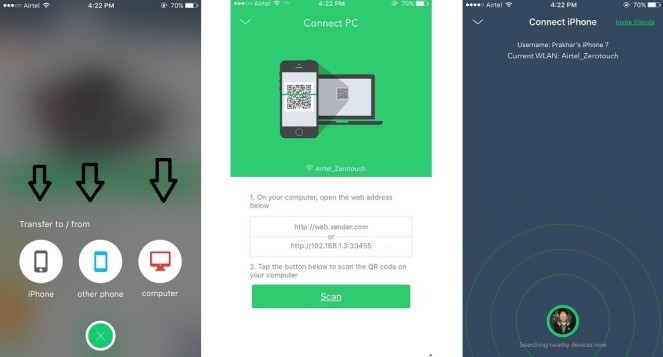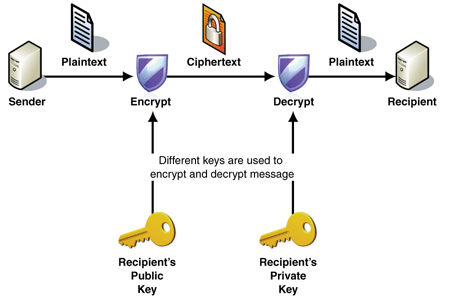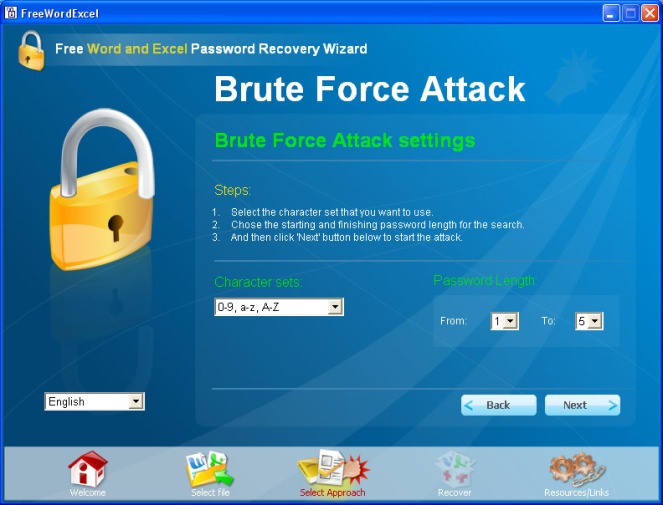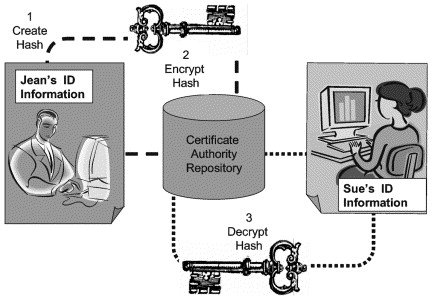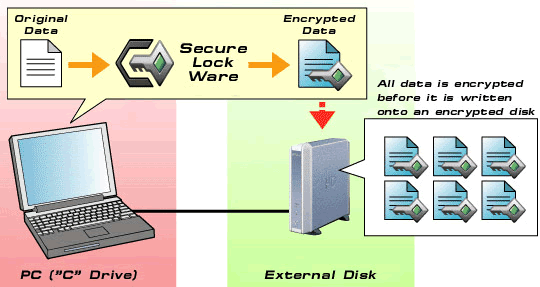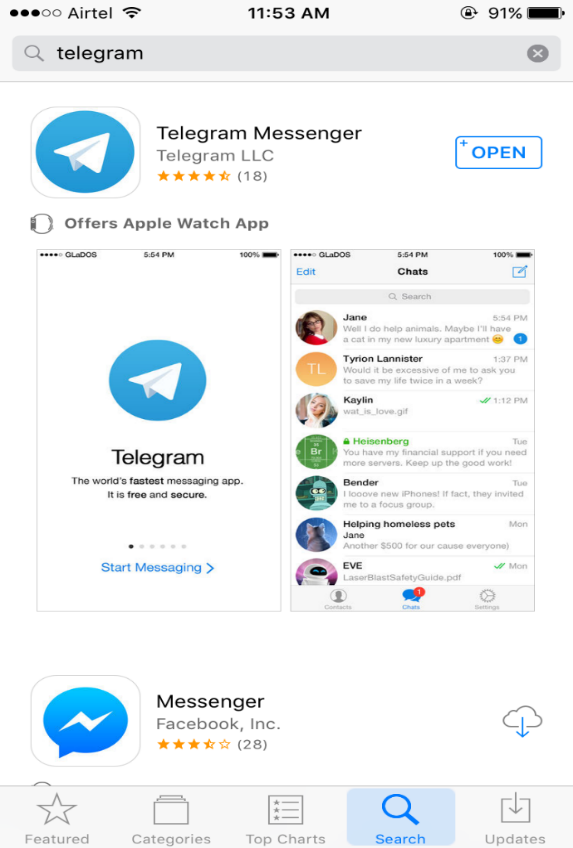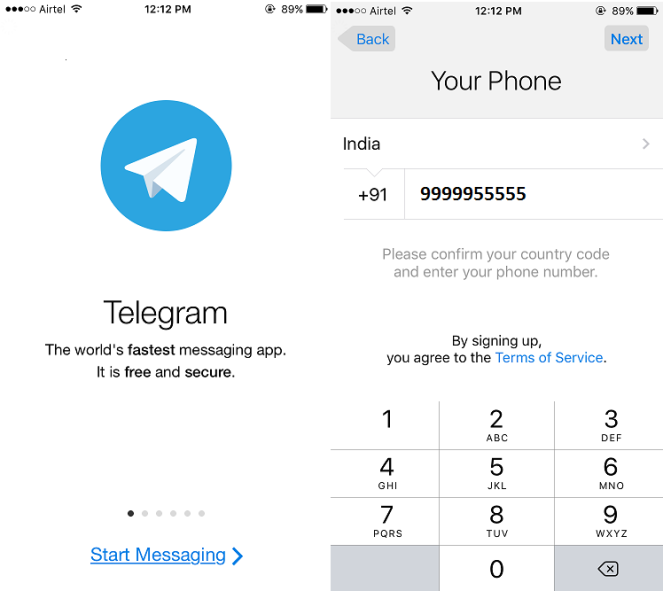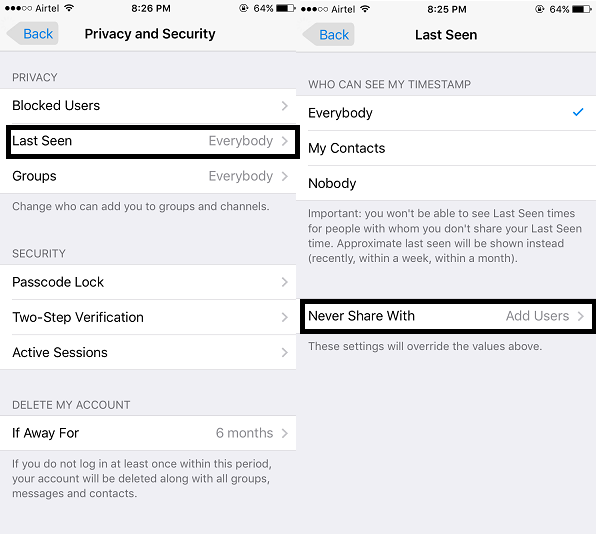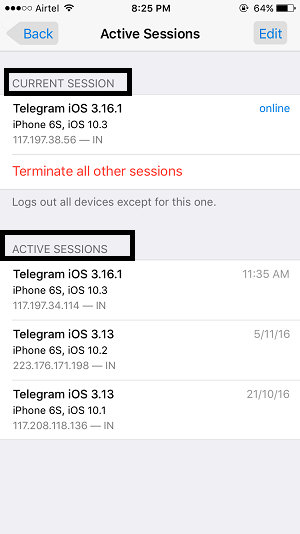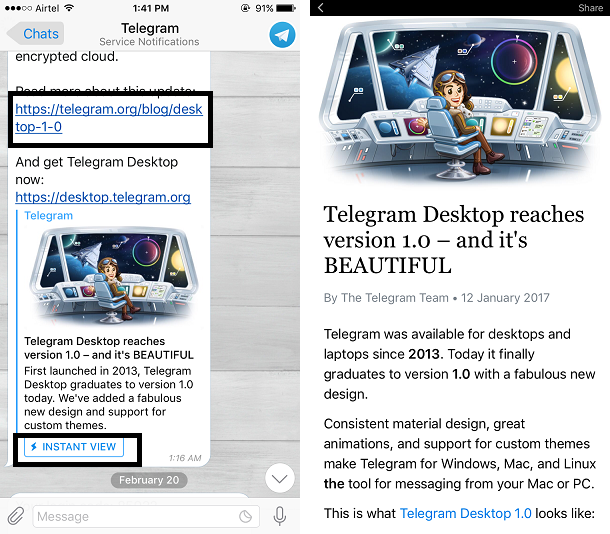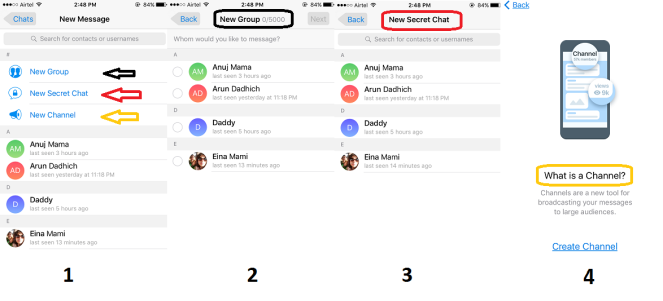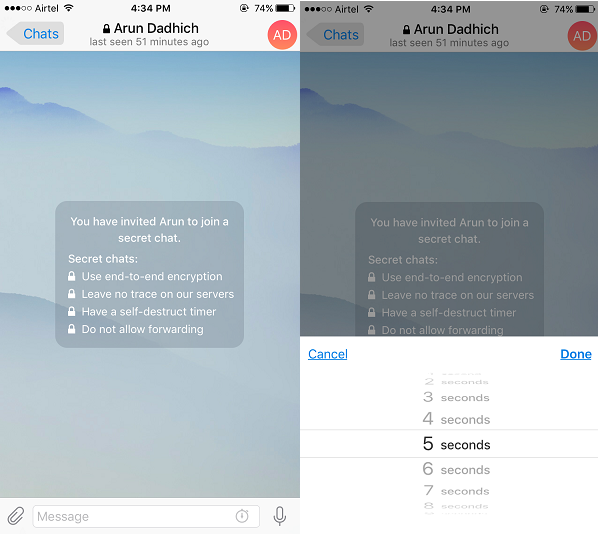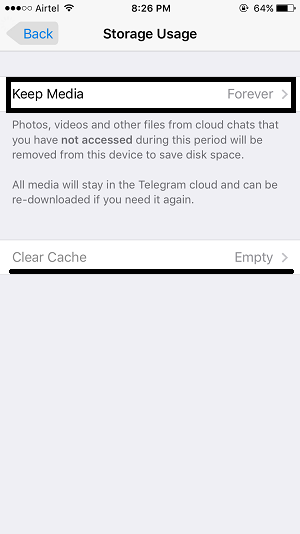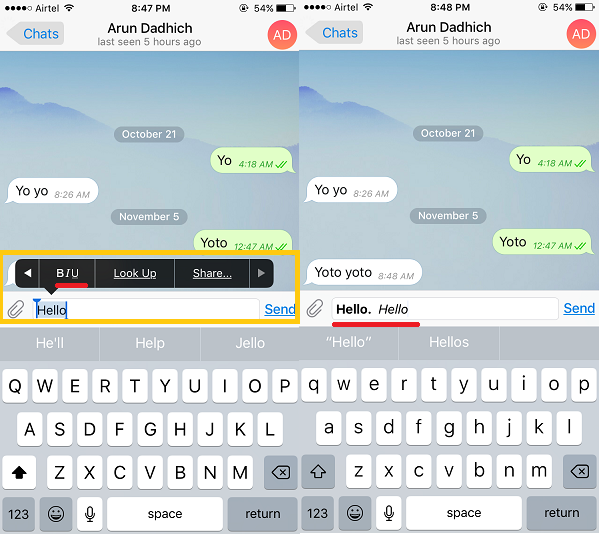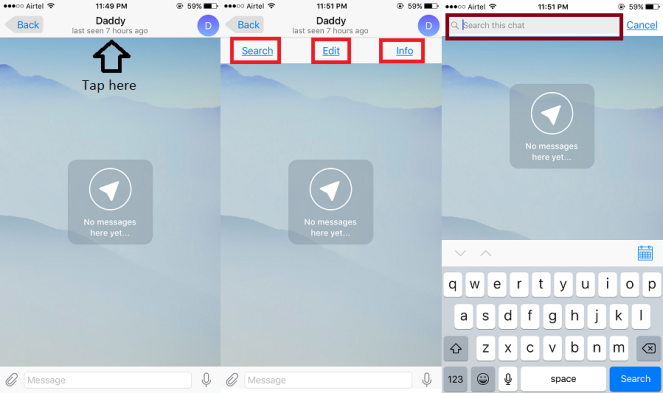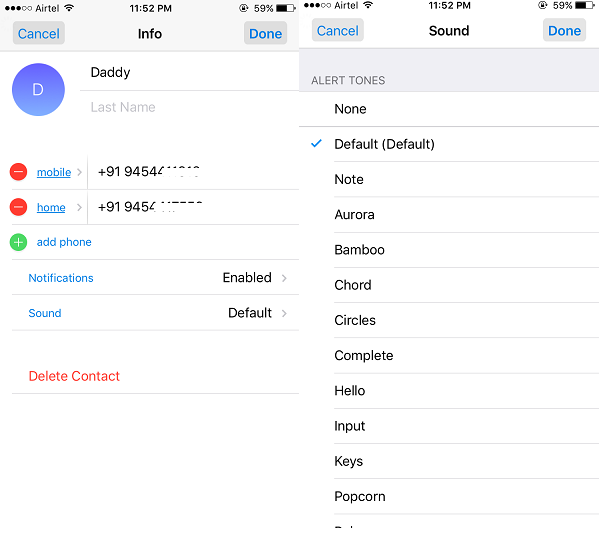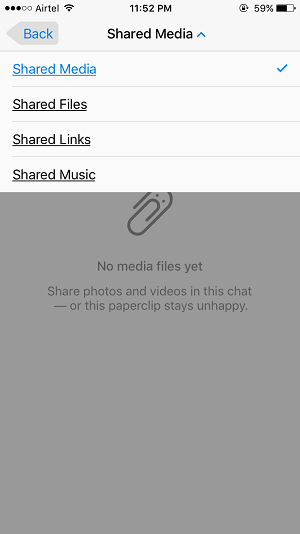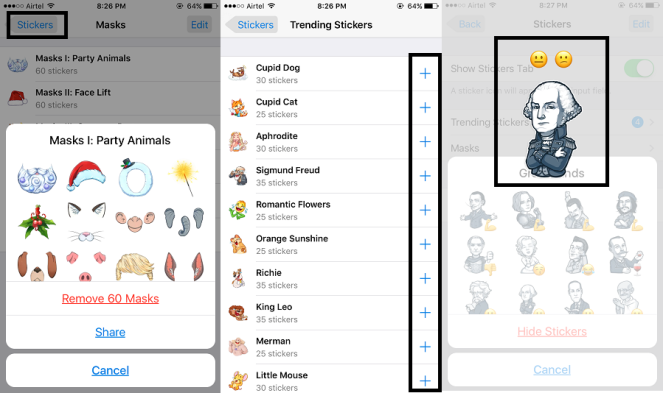Xender is basically developed for smartphone platform to transfer your data between devices at very high speed keeping in mind the security associated with the data and no data loss occurs. But we the so called “Techno geeks” are still on that phase where we need a big 15.6” display laptop or PC to manage our smartphones while transferring the data. To overcome that hindrance, Xender came out with the most simple and decent way to keep a close bond between your smartphone and our PC, the Xender web portal. This is the latest feature called Web Xender which will help you to connect your phone with Windows PC and will let you transfer files between the devices.
There is tough a small concern for unfortunate Windows phone user as there is no option for them to connect with the desktop version of Xender. For them the in-built windows 10 continuum would be preferred as an alternative. Windows phone users need not install Xender for secure file transfer as Windows offer a much better and secure peer to peer connection between windows 10 devices over other platforms. But having Xender will have a little edge over the preinstalled. Where as in case of iOS devices having Xender app is must as their OS structure do not provide transfer of data over Bluetooth due to security issue with any other platform besides iOS or MAC. Xender web works with all the versions of Windows 7/8/10. This application can solve a lot of mysteries when it comes to file transfer and sharing. The whole user interface is very simply designed and you just need to follow on screen instructions as to do whatever you want to (and allowed by the app). Everything is setup simply and you will experience very high user experience while using it. In fact, 90+% of its users are recommending it to other users, which itself a great deal
Steps to connect your device with PC/Laptop :
- Both the devices should be connect with the same Wi-Fi network for Xender to work across platform. Update the version of Xender app in your handset.
- Open the browser on your computer and type the following address : xender web
- A QR code will be displayed for you to scan with your device to make a successful connection.
- Open the Xender app in your device and press the green button to connect. From there choose the option to make a connection with your PC.
- After successful connection you`ll see the Xender desktop interface with various tabs like music, videos and documents. The design of main interface is so refined that it even shows the OS version details of your device.
- Under the music tab, there is also an in-built music player. You could enjoy the tunes while transferring your data.
- With the upload button at top of each respective tabs, one could directly upload their data into the devices wirelessly.
- The transfer speed of data varies with the Wi-Fi speed. But on an avg 5Mb/sec was observed.
Screenshots:
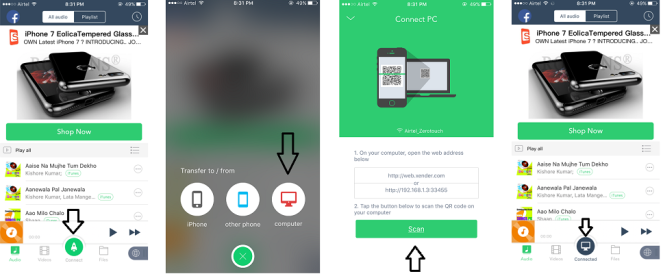
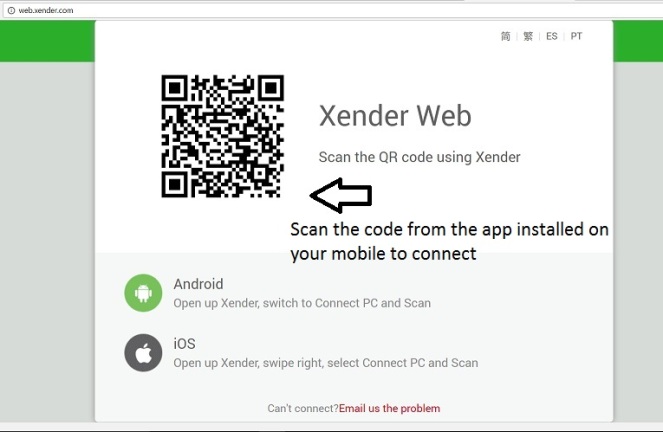
Blustack Version:
There is also another way to use Xender for PC by the use of android emulator. Bluestack is one such emulator which is used to run the android version apps on PC. There are many android emulators present in the market. We would discuss the download and installation of Xender app on PC with Bluestack emulator. You can install Bluestack with the following requirements to be met by the PC/Laptop:
- You must be an administrator on your PC
- PC must have 2 GB of RAM, must have 4 GB of storage to store android apk files.
- Direct X 9.0 or higher must be installed.
- The graphics drivers must be updated for compatibility with Bluestack.
- PC must have .NET Framework 4.6 for Win 7 and above. For Vista and XP .NET Framework 4.0 is required.
- Vista Users must have Service Pack 2 or higher installed. XP users must have Service Pack 3 installed to operate Bluestack.
Screenshots:
To download and install Xender app with the help of Bluestack emulator follow these steps:
- Download Bluestack and install the app. It makes your PC/Laptop run as an android based tablet emulator.
- Double click the Bluestack icon and follow the on screen instructions and login into your google account like on android.
- On the left side of Bluestack, you`ll notice various options. Head over to install apk. To install from the apk file download from the net. Else head over to the Play store and download the Xender app.
- On successful download, open the app. Connect with the available devices by tapping on the send or receive button situated at the bottom of the screen of emulator
Screenshots:
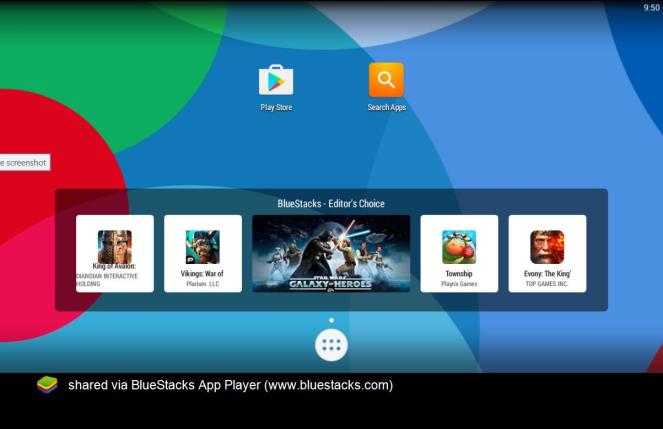
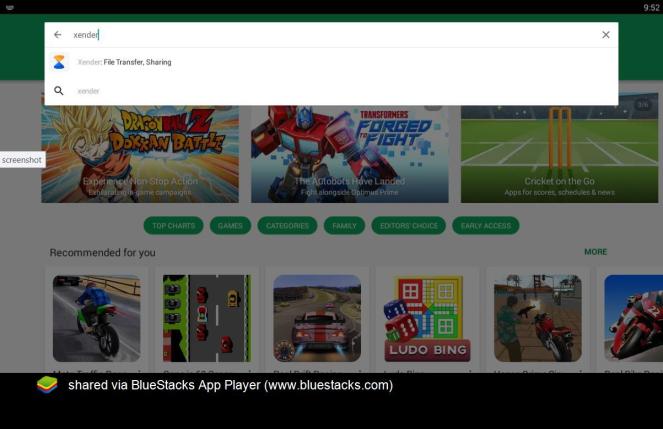
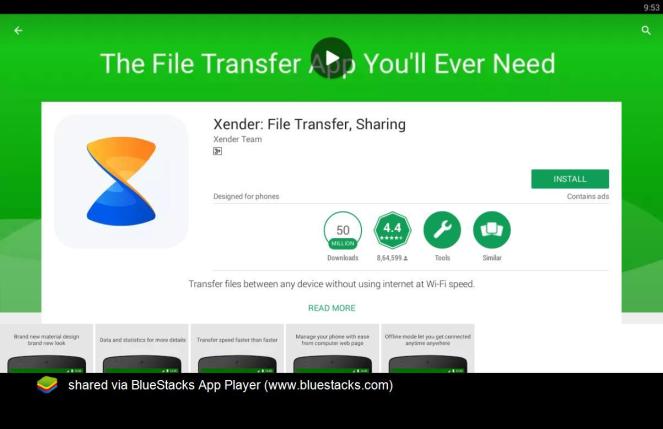
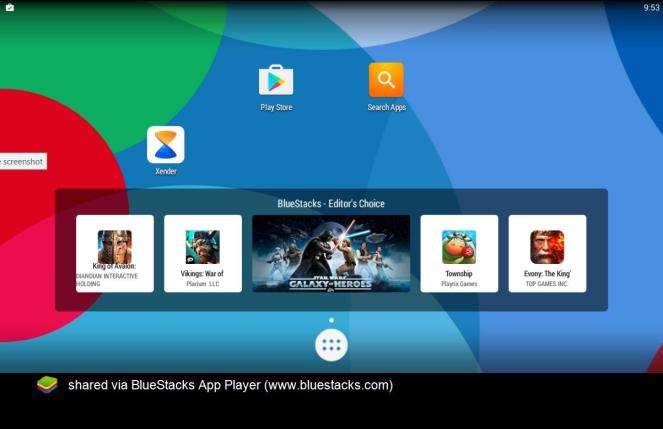
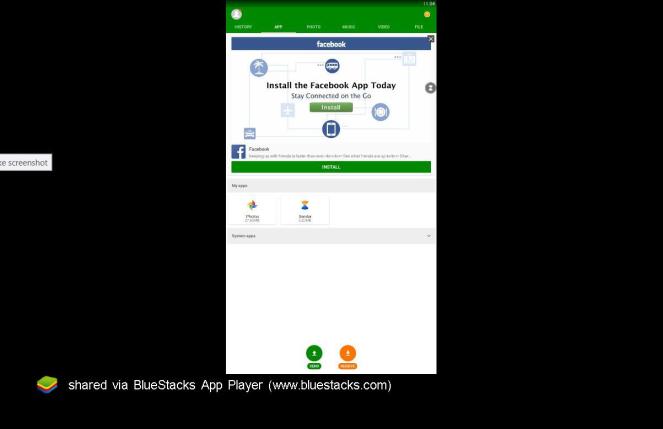
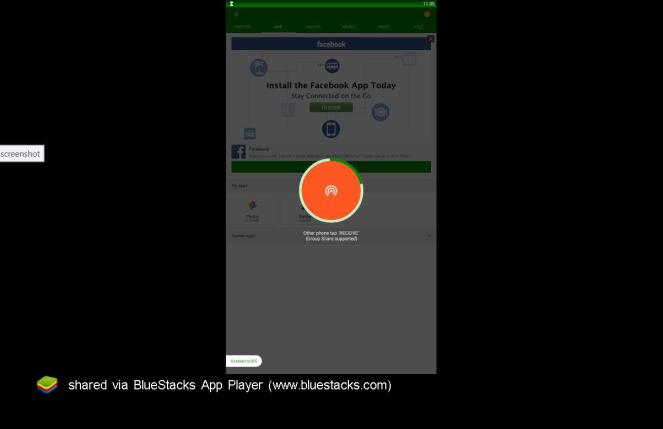
Conclusion:
Xender can be seen on the “top free” list on all app stores. It’s among one of the most popular file sharing apps available on the web, it has been already downloaded few millions of times and has an overall good reputation among people who have tried it so far. One of the closest rival of Xender app is the Share It app. It also provides fast wireless data transfer across all platforms. Tough Share It provides a complete desktop app but Xender has went a way ahead and collaborated all the features of the desktop app and made it a web portal. Some of you might find it a little messy to work on a browser for data transfer but after constant usage, the web version of Xender stands out. Xender supports cross file transfer. It means you can even transfer file from android smartphone to iPhone. You can also use Xender for pc to transfer file between devices.